Remote Desktop Client เวอร์ชัน 6.1 บน Windows XP Service Pack 3 นั้น สามารถรองรับการทำ Network Level Authentication ในการใช้งาน Remote Desktop ได้ แต่จะไม่ได้เปิดใช้งานโดยดีฟอลท์ ดังนั้นหากต้องการใช้งานก็ต้องทำการเปิดใช้งานโดยการแก้ไขรีจีสทรีก่อน
สำหรับวิธีการตรวจสอบว่า Remote Desktop Client รองรับการทำ Network Level Authentication ได้หรือไม่นั้น ทำได้โดยการคลิกที่ไอคอนรูปคอมพิวเตอร์ที่มุมบน-ซ้ายมือแล้วเลือก About ดังรูปที่ 1
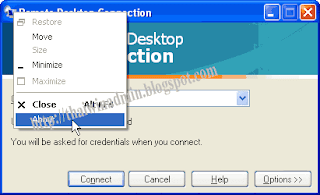
รูปที่ 1 Remote Desktop Client
รูปที่ 2 นี้จะเป็นค่าก่อนทำการแก้ไข ซึ่ง Remote Desktop Client ยังไม่รองรับกับการทำ Network Level Authentication
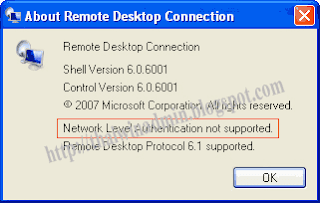
รูปที่ 2 Network Level Authentication not supported
รูปที่ 3 นี้จะเป็นค่าหลังทำการแก้ไข ซึ่ง Remote Desktop Client สามารถรองรับกับการทำ Network Level Authentication ได้
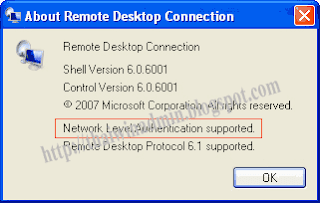
รูปที่ 3 Network Level Authentication supported
วิธีการเปิดใช้งาน Network Level Authentication บน Windows XP SP3
วิธีการเปิดใช้งาน Network Level Authentication บน Windows XP SP3 ก่อนอื่นให้ทำการล็อกออนเข้าวินโดวส์ด้วยแอคเคาท์ที่มีสิทธิ์ระดับ Administrator จากนั้นให้ดำเนินการขั้นตอนดังต่อไปนี้
ข้อควรระวัง: การแก้ไขรีจิสตรีที่ผิดพลาดอาจทำให้ระบบไม่สามารถทำงานได้ ดังนั้นเพื่อให้สามารถทำการเรียกคืนรีจิสตรีได้ในกรณีเกิดปัญหา โปรดสำรองรีจิสตรีและเก็บไว้ในที่ปลอดภัยก่อนลงมือแก้ไข
1. คลิก Start คลิก Run พิมพ์ regedit แล้วกด ENTER
2. ในเนวิเกตชันแพนให้ไปยังซับคีย์ของรีจีสทรีดังต่อไปนี้:
HKEY_LOCAL_MACHINE\SYSTEM\CurrentControlSet\Control\Lsa
3. ในดีเทลแพน ให้คลิกขวาที่ Security Packages แล้วคลิก Modify จากคอนเท็กซ์เมนู
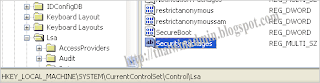
รูปที่ 4 Security Packages
4. ในหน้าไดอะล็อกบ็อกซ์ Edit Multi-String ในกล่องใต้ Value data: ให้พิมพ์ (ปล่อยค่าที่กำหนด SSPs ที่มีอยู่ก่อนแล้วไว้ดังเดิม) tspkg เสร็จแล้วคลิก OK
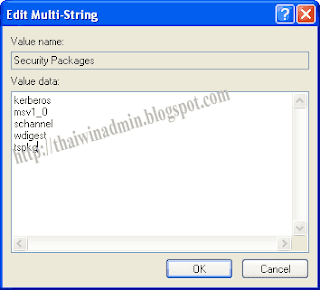
รูปที่ 5 tspkg
5. ในเนวิเกตชันแพน ไปยังซับคีย์ของรีจีสทรีดังต่อไปนี้:
HKEY_LOCAL_MACHINE\SYSTEM\CurrentControlSet\Control\SecurityProviders
6. ในดีเทลแพน ให้คลิกขวาที่ SecurityProviders แล้วคลิก Modify จากคอนเท็กซ์เมนู

รูปที่ 6 SecurityProviders
7. ในกล่องใต้ Value data ให้พิมพ์ (ปล่อยค่าที่กำหนด SSPs ที่มีอยู่ก่อนแล้วไว้ดังเดิม และให้ใส่เครื่องหมาย comma หลังค่าที่มีอยู่ก่อนด้วย) credssp.dll เสร็จแล้วคลิก OK

รูปที่ 7 credssp.dll
8. ปิดโปรแกรม Registry Editor โดยคลิกเมนู File แล้วคลิก Exit
9. ทำการรีสตาร์ทเครื่องคอมพิวเตอร์เพื่อให้การเปลี่ยนแปลงมีผล
การใช้งาน Remote Desktop Client
การใช้งาน Remote Desktop Client หลังการเปิดใช้งาน Network Level Authentication นั้น จะเหมือนการใช้งานธรรมดา แต่จะสามารถที่ใช้งานกับ Windows Vista หรือ Windows Server 2008 ที่ตั้งค่า Remote Desktop เป็นระดับ Allow connections from computers running Remote Desktop with Network Level Authentication (more secure) ได้ โดยแบ่งรูปแบบการใช้งานได้ 3 แบบดังนี้
1. คอนฟิก Server authentication เป็น Connect and don't warn me
โดยดีฟอลท์ของการใช้งาน Remote Desktop Client นั้น คอนฟิกของ Server authentication (คอนฟิกจากแท็บ Advanced ภายใน Options) จะเป็น Connect and don't warn me จะสามารถรีโมทไปยังเครื่อง Windows Vista หรือ Windows Server 2008 ที่ตั้งค่า Remote Desktop เป็นระดับ Allow connections from computers running Remote Desktop with Network Level Authentication (more secure) ได้
สำหรับกรณีที่ทำการรีโมทไปยังเครื่อง Windows XP, Windows Server 2003 หรือ Windows Vista และ Windows Server 2008 ที่ตั้งค่า Remote Desktop เป็นระดับ Allow connections from computers running any version of Remote Desktop (less secure) จะทำการเชื่อมต่อได้โดยไม่ทำการแจ้งเตือนแต่อย่างใด
2. คอนฟิก Server authentication เป็น Warn me
ในกรณีที่ทำการคอนฟิก Server authentication (คอนฟิกจากแท็บ Advanced ภายใน Options) เป็น Warn me นั้น สามารถรีโมทไปยังเครื่อง Windows Vista หรือ Windows Server 2008 ตั้งค่า Remote Desktop เป็นระดับ Allow connections from computers running Remote Desktop with Network Level Authentication (more secure) ได้
สำหรับกรณีที่ทำการรีโมทไปยังเครื่อง Windows XP, Windows Server 2003 หรือ Windows Vista และ Windows Server 2008 ที่ตั้งค่า Remote Desktop เป็นระดับ Allow connections from computers running any version of Remote Desktop (less secure) โปรแกรมจะทำการแจ้งเตือนดังรูปที่ 8 ถ้าผู้ใช้ต้องการเชื่อมต่อให้คลิก Yes
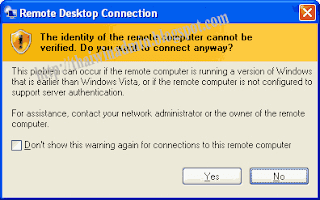
รูปที่ 8 The identity of the remote computer cannot verified. Do you want to connect anyway?
3. คอนฟิก Server authentication เป็น Do not connect
ในกรณีที่ทำการคอนฟิกของ Server authentication (คอนฟิกจากแท็บ Advanced ภายใน Options) จะเป็น Do not connect นั้น สามารถรีโมทได้เฉพาะกับเครื่อง Windows Vista หรือ Windows Server 2008 ที่ตั้งค่า Remote Desktop เป็นระดับ Allow connections from computers running Remote Desktop with Network Level Authentication (more secure) และ เป็นระดับ Allow connections from computers running any version of Remote Desktop (less secure) เท่านั้น โดยที่ไม่สามารถทำการเชื่อมต่อกับระบบ Remote Desktop บน Windows XP และ Windows Server 2003 ได้ ซึ่งโปรแกรมจะแจ้งข้อผิดพลาดดังรูปที่ 9
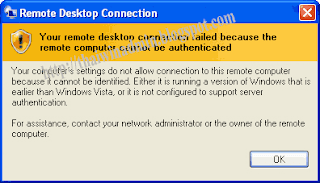
รูปที่ 9 Your remote desktop connection failed because the remote computer cannot authenticated.
หมายเหตุ: การใช้งาน Remote Desktop Client ที่รองรับ Network Level Authentication เชื่อมต่อกับ Windows Vista หรือ Windows Server 2008 โปรแกรมจะแสดงไดอะล็อกบ็อกซ์ให้ใส่ User name และ Password ดังรูปที่ 10 แทนการล็อกออนบนหน้า Windows Log On ตามปกติ
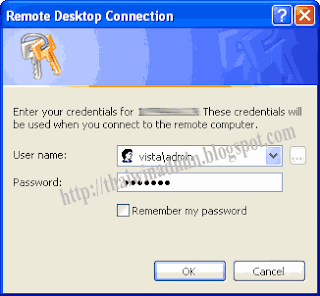
รูปที 10 Remote Desktop Connection
ข้อที่ต้องทราบ: การใช้งาน Remote Desktop Client ที่ไม่รองรับ Network Level Authentication
ในกรณีที่ทำการเชื่อมต่อจาก Remote Desktop Client ที่ไม่รองรับ Network Level Authentication ไปยัง Windows Vista หรือ Windows Server 2008 ที่ตั้งค่า Remote Desktop เป็นระดับ Allow connections from computers running Remote Desktop with Network Level Authentication (more secure) จะไม่สามารถทำการเชื่อมต่อได้ โดยโปรแกรมจะแสดงข้อผิดพลาดดังรูปที่ 11

รูปที่ 11 Remote Desktop Desconnected
ลิงค์ที่เกี่ยวข้อง
• Description of the Credential Security Service Provider (CredSSP) in Windows XP Service Pack 3
Remote Desktop Client RDC RDP Network Level Authentication
© 2008 Thai Windows Administrator, All Rights Reserved.








1 Comment:
ผมแก้ remote destop ของwindows xp แล้ว โดย serverของผม 2008 เมื่อใส่ user ของ router ซึ่งผมset ผ่าน dyndns แล้วมีข้อความดังรูปช่วยตอบหน่อยครับเป็นยัง โดยที่ server ผมเซตตั้งค่า Remote Dersktop เป็นระดับ Allow connections from computers running Remote Desktop with Network Level Authentication (more secure) ได้
แล้วฟ้องมาว่า An authentication error has occurred(Code:0x80090304).
Remote computer : xxxx.dyndns.org
Post a Comment