Microsoft Virtual PC 2007
Microsoft Virtual PC นั้น เป็นโปรแกรมจำลองเครื่องคอมพิวเตอร์บนระบบคอมพิวเตอร์จริง โดยเวอร์ชัน 2007 นี้ เป็นการพัฒนาต่อจากเวอร์ชัน 2004 ที่ออกมาก่อนหน้านี้ โดยการเพิ่มฟีเจอร์ต่างๆ และปรับปรุงการทำงานให้มีประสิทธิภาพดียิ่งขึ้น และที่สำคัญทางไมโครซอฟต์ได้ให้ใช้งานตัวโปรแกรม Virtual PC 2007 โดยไม่มีค่าใช้จ่าย แต่อย่างไรก็ตาม ในส่วนของระบบปฏิบัติการวินโดวส์ที่จะติดตั้งใช้งานบน Virtual Machine ที่สร้างขึ้นมานั้น ผู้ใช้ก็ยังจำเป็นต้องมีไลเซนส์ที่ถูกต้องอยู่ดี สำหรับรายละเอียดเรื่องไลเซนส์ในการใช้งานนั้น สามารถอ่านเพิ่มเติมได้ในหัวข้อ "ไลเซนส์การใช้งาน Microsoft Virtual PC"
ฟีเจอร์ใหม่ใน Microsoft Virtual PC 2007
1.รองรับการติดตั้ง Windows Vista เป็น โฮสต์
2.รองรับการติดตั้ง Windows Vista เป็น เกสต์
3.รองรับการติดตั้ง Windows Vista 64-bit เป็น โฮสต์
4.มีประสิทธิภาพเพิ่มขึ้นเมื่อเทียบกับ Virtual PC 2004
Host Computer System Requirements
สำหรับเครื่องคอมพิวเตอร์ที่จะใช้ติดตั้งเป็นโฮสต์ Microsoft Virtual PC 2007 นั้น มีความต้องการระบบในด้านต่างๆ ดังนี้
1. Hardware
1.1 CPU แบบ x86-based หรือ x64-based ความเร็ว 400 MHz หรือ เร็วกว่า (1 GHz recommended) และมีหน่วยความจำระดับ 2 (L2 cache)สามารถใช้กับซีพียู AMD Athlon/Duron หรือ Intel Celeron, Pentium II/III/4/Core Duo/Cor 2 Duo และ MSVPC 2007 นั้น สามารถรันบนระบบแบบ Multi-CPU ได้ แต่จะสามารถรองรับ CPU ได้เพียงตัวเดียว
1.2 Memory สำหรับ memory นั้น ความต้องการจะขึ้นอยู่กับระบบปฏิบัติการที่ติดตั้งเป็น Guest OS โดยอ่านรายละเอียดได้จากหัวข้อ "Guest Operating System" ด้านล่าง
1.3 CD-ROM หรือ DVD drive
1.4 Super VGA (800 x 600) หรือ สูงกว่า (แนะนำ)
1.5 Keyboard และ mouse หรือ อุปกรณ์ pointing
2. Host Operating System
2.1 Windows Vista Business/Enterprise/Ultimate
2.2 Windows XP Professional/Tablet PC Edition
3. Guest Operating System
ระบบปฏิบัติการแต่ละตัวที่ติดตั้งเป็น Guest OS นั้น จะมีความต้องการใช้ Memory และ Disk space ของ Host OS ดังต่อไปนี้
Operating System (Minimum RAM/Minimum disk space)
3.1 Windows 98, Windows 98 Second Edition(Minimum RAM 64 MB/500 MB)
3.2 Windows Millennium Edition (Minimum RAM 96 MB/Minimum disk space 2 GB)
3.3 Windows 2000 Professional (Minimum RAM 96 MB/Minimum disk space 2 GB)
3.4 Windows XP Home Edition (Minimum RAM 128 MB/Minimum disk space 2 GB)
3.5 Windows XP Professional (Minimum RAM 128 MB/Minimum disk space 2 GB )
3.6 Windows Vista Enterprise (Minimum RAM 512 MB/Minimum disk space 15 GB)
3.7 Windows Vista Business (Minimum RAM 512 MB/Minimum disk space 15 GB)
3.8 Windows Vista Ultimate (Minimum RAM 512 MB/Minimum disk space 15 GB)
เริ่มต้นใช้งาน Microsoft Virtual PC 2007
ในการใช้งาน Microsoft Virtual PC 2007 นั้น สามารถแบ่งออกเป็นขั้นตอน 4 ขั้นตอนด้วยกัน โดยบทความนี้จะเป็นขั้นตอน Installation Microsoft Virtual PC 2007 ซึ่งเป็นตอนแรกจากทั้งหมด 4 ตอน
ขั้นตอนที่ 1. Installation Microsoft Virtual PC 2007
ขั้นตอนแรกนั้นคือ ทำการติดตั้ง Microsoft Virtual PC 2007 บนเครื่องโฮสต์คอมพิวเตอร์ สำหรับท่านที่ยังไม่ได้ทำการดาวน์โหลดตัวติดตั้งของ Microsoft Virtual PC 2007 ก็สามารถทำการดาวน์โหลดจากเว็บไซต์ ศูนย์ดาวน์โหลดของไมโครซอฟต์ Download Microsoft Virtual PC 2007 โดยเลือกดาวน์โหลดเวอร์ชันให้ตรงกับระบบปฏิบัติการโฮสต์ที่ใช้ เมื่อทำการดาวน์โหลดเสร็จแล้ว จากนั้นให้ทำการติดตั้งตามขั้นตอน ดังนี้
1.ในโฟลเดอร์ที่เก็บโปรแกรมดังรูปที่ 1. ทำการดับเบิลคลิกที่ไฟล์ setup.exe
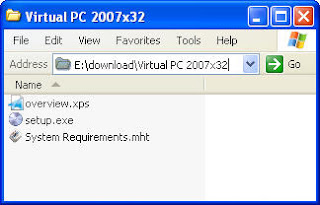
รูปที่ 1. โปรแกรมติดตั้ง MSVPC2007
2.ในไดอะล็อก "Wellcome to the installation wizard for Microsoft Virtual PC 2007 ให้คลิก Next เพื่อเริ่มทำการติดตั้ง
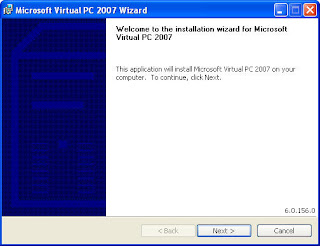
รูปที่ 2. MSVPC 2007 Installation wizard
3.ในไดอะล็อก License Agreement ให้คลิก I accept the terms in the license agreement เพื่อยอมรับเงื่อนไขการใช้งาน เสร็จแล้วคลิก Next เพื่มทำการติดตั้งโปรแกรม Microsoft Virtual PC 2007
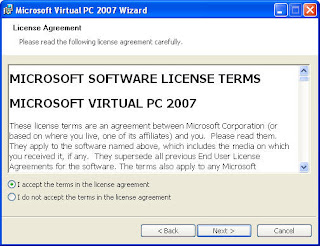
รูปที่ 3. MSVPC 2007 License Agreement
4.ในไดอะล็อก Customer Information ให้ใส่ชื่อผู้ใช้ (Username) และชื่อหน่วยงาน (Organization) แล้วเลือก Install this application for: All users หรือ Only for me
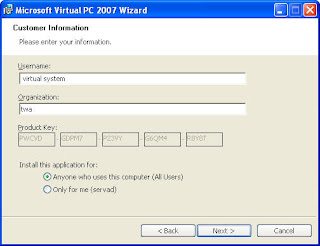
รูปที่ 4. Customer Information
5.ในไดอะล็อก Ready to Install The Program ให้คลิก Install หากต้องการเปลี่ยนโฟลเดอร์สำหรับติดตั้งให้คลิก Change แล้วเลือกโฟลเดอร์ที่ต้องการ
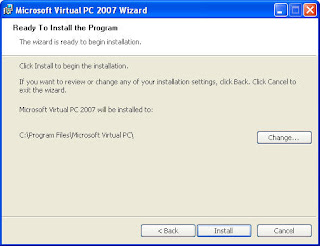
รูปที่ 5. Ready to Install The Program
6.ระบบจะทำการติดตั้งโปรแกรม Microsoft Virtual PC 2007 ดังรูปที่ 6. ให้รอจนการติดตั้งแล้วเสร็จจะได้ไดอะล็อกดังรูปที่ 7. ให้คลิก Finish เพื่อจบการติดตั้ง Microsoft Virtual PC 2007
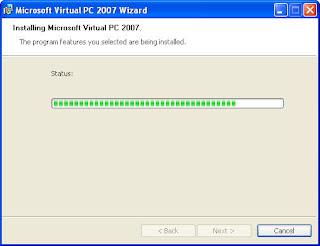
รูปที่ 6. Installing MSVPC 2007
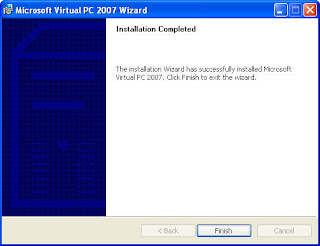
รูปที่ 6. Installtion Completed
ลิงค์ที่เกี่ยวข้อง
Microsoft Virtual PC 2007
Virtual Machine Additions
ไลเซนส์การใช้งาน Microsoft Virtual PC 2007
Microsoft Virtual PC 2007 1/4 Installation
Microsoft Virtual PC 2007 2/4 Create New Virtual Machine
Microsoft Virtual PC 2007 3/4 Virtual machine settings
Microsoft Virtual PC 2007 4/4 Windows XP as Guest OS
MSVPC2007 Microsoft Virtual PC 2007 VirtualPC2007 VirtualPC 2007 VPC2007 VPC 2007 Virtualization
© 2007 Thai Windows Administrator, All Rights Reserved.








0 Comment:
Post a Comment