ใน Windows Vista นั้น ไมโครซอฟท์ได้เพิ่มโปรแกรม Snipping Tool ซึ่งจะเป็นส่วนหนึ่งของ Tablet PC Optional Components สำหรับใช้ในการจับภาพหน้าจอ โดย Snipping Tool จะมีใน Windows Vista ทุกเวอร์ชันยกเว้นเวอร์ชัน Home Basic
การเปิดใช้งาน Snipping Tool
วิธีการเปิดใช้งาน Snipping Tool มีขั้นตอนดังนี้
1. คลิก Start คลิก Control Panel
2. ในหน้าต่าง Control Panel กรณีที่เปิดแบบ Classic View ให้คลิก Programs and Features กรณีที่เปิดแบบ Category ให้คลิก Programs จากนั้นคลิก Programs and Features
3. ในหน้าต่าง Programs and Features ในทาสก์แพนด้านซ้ายมือให้คลิก Turn Windows Features On or Off
4. ถ้าวินโดวส์แสดงไดอะล็อกบ็อกซ์ User Account Control ให้คลิก Continue หรือใส่พาสเวิร์ดของ Administrator
5. ในหน้าต่าง Windows Features ให้เลื่อนการแสดงผลลง แล้วเลือกเช็คบ็อกซ์ Tablet PC Optional Components
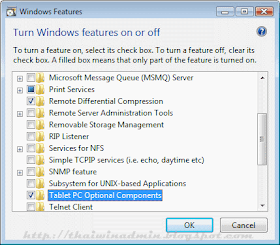
Windows Features
6. คลิก OK แล้วรอจนวินโดวส์ทำการติดตั้งโปรแกรมแล้วเสร็จ
7. ปิดหน้าต่าง Programs and Features เพื่อจบการทำงาน
การใช้งาน Snipping Tool
วิธีการใช้งาน Snipping Tool มีขั้นตอนดังนี้
1. เปิดหน้าต่างหรือโปรแกรมที่ต้องการจับภาพ
2. คลิก Start คลิก All Programs คลิก Accessories แล้วคลิก Snipping Tool
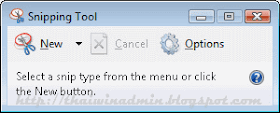
Snipping Tool
3. จากนั้นในหน้าต่างโปรแกรม Snipping Tool เลือกโหมดที่ต้องการซึ่งมีอยู่ 4 โหมด คือ Free-form Snip, Rectangular Snip, Windows Anip, และ Full-screen Snip
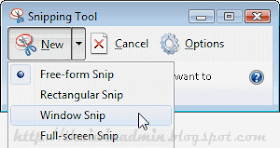
Snipping Tool Mode
4. จากนั้นดำเนินการตามข้อใดข้อหนึ่งตามความเหมาะสม ดังนี้
• Free-form Snip, Rectangular Snip คลิกเม้าส์ขวาแล้วให้ลากเส้นรอบบริเวณที่ต้องการจับภาพ
• Windows Snip คลิกเม้าส์ในพื้นที่วินโดวส์ที่ต้องการจับภาพ
• Full-screen Snip โปรแกรมจะทำการจับภาพเต็มจอให้โดยอัตโนมัติ
5. บันทึกภาพที่ได้ โดยสามารถบันทึกไฟล์ได้ 4 ประเภทด้วยกันคือ png, gif, jpeg และ mht
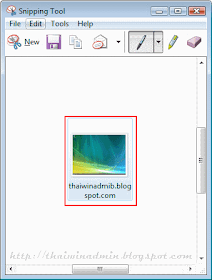
Snipping Tool Result
6. หลังจากโปรแกรมทำการบันทึกภาพเสร็จแล้ว หากไม่ต้องการให้ปิดโปรแกรม หากต้องการจับภาพต่อให้คลิก New แล้วดำเนินการตามข้อ 1-5
Copyright © 2009 All Rights Reserved.
No comments:
Post a Comment
เชิญแลกเปลี่ยนความคิดเห็น ขอสงวนสิทธิ์ในการเผยแพร่ข้อความ HTML